 Netbooks have been around for a while now and though some of the new designs may seem like a viable alternative to the current tablets on the market, poor saps like myself that spent good cash on one of the earlier models find ourselves pondering what to do with it now? The earliest of these devices, usually sporting either XP or some horrible Frankenstein version of Linux are a waste of space in our current technological hierarchy. The problem with them is once you put on some software, a little music and maybe a film or two, suddenly the computer begins to grind to a halt and whine constantly about having no room for updates or caching. So sadly most of these devices end up in storage, given to partners/spouses (who don’t want them either) or just thrown away.
Netbooks have been around for a while now and though some of the new designs may seem like a viable alternative to the current tablets on the market, poor saps like myself that spent good cash on one of the earlier models find ourselves pondering what to do with it now? The earliest of these devices, usually sporting either XP or some horrible Frankenstein version of Linux are a waste of space in our current technological hierarchy. The problem with them is once you put on some software, a little music and maybe a film or two, suddenly the computer begins to grind to a halt and whine constantly about having no room for updates or caching. So sadly most of these devices end up in storage, given to partners/spouses (who don’t want them either) or just thrown away.
But wait! Before you toss it aside to gather dust with your mp3 player and that old CRT monitor you have, there may be hope for it yet, and that hope is Linux. Now, before you stop reading due to a lack of understanding of the Linux world, or perhaps you have tried it a while ago and can’t really say your experience has been enjoyable. Understand that I know the feeling, my last experience with Linux was painful to say the least. However, Linux has evolved, (borrowing more than a few ideas from the Mac) and your old netbook/laptop may be a great place to check just how far this basement OS (operating system) has come.
From here I will give you a step by step guide on what to do, which version to pick and which apps to grab. Start by picking a version then follow the steps to jump into the Linux world.
Note: There are numerous versions of linux around and though some of the more tech savvy geeks may have differing opinions about types, here are some of the best netbook style OS’s.
Disclaimer: Geekactually.com is not responsible for your PC in any way or form, if you do not feel comfortable doing this then you should speak to a friend or professional about performing the procedure. The process is simple enough, however rebooting a system may make it unusable if it is done incorrectly.
Here’s what you will need:
A USB key (2GB or 4GB to be safe)
Your netbook
The power cable (have this plugged in at all times)
Also, for most of the installs it is preferable to have an internet connection available for downloads and updates.

Jolicloud
This is a truly incredible concept for an OS. Honestly, for people here in Australia it’s a bit useless as the average netbook has had the SIM card slot removed (WHY?!), but the idea behind it is that all of the interface is done through a web based environment. Now, before you scroll down to the next version, Jolicloud is probably the lightest Linux system I have come across. Plus, the level of cloud based interaction is incredible. Dropbox, Google Docs, Facebook and Twitter are all present and the idea is that your Jolicloud account is accessible from any computer at anytime from anywhere. Though I admire this design, I am a physical data kind of guy. It’s still a great OS.
Pros: Linking all accounts to one location is a great idea, decent apps centre, fast, access from anywhere.
Cons: No internet makes for limited use.
Apps: Twitter, Gmail, Skype, VLC, Soundcloud.
How To:
1) Download the ISO/Installer here: www.jolicloud.com/download.
2) Download the Jolicloud USB Creator (this will image the USB drive as a bootable device) here:
3) Create a bootable installer via the program.
For this, simply load the program, select the ISO file from its downloaded location, then choose the drive name of your USB key and hit install.
4) Reboot and install OS.
Go to boot options. For most computers this is done with the ‘ESC’ key (or ‘F2’ for some computers). From here, choose your USB key and then just follow the installer.
 Ubuntu 10.04
Ubuntu 10.04
This version of Ubuntu is really the standard netbook’s best friend, lightweight, solid and stable, 10.04 uses an old style menu system that steers away from a desktop entirely. It boots up quite quickly and has almost all of the programs that 11.04 does, just without the pretty interface. This is probably your best choice, it’s simple to set up and simple to use, plus allows you to get new programs with very little effort.
Pros: Faster than 11.04, interface less confusing for new users, most of the same apps as 11.04.
Cons: Not as customizable as 11.04.
Apps: Most of the really good apps are pre-installed. Few suggestions, G.I.M.P, DOSBOX, Wine (for running some windows programs), Songbird, VLC, Thunderbird.
How To:
1) Download the Iso/Installer here: http://www.ubuntu.com/download/ubuntu/alternative-download
Download: ubuntu-10.04-netbook-i386.iso.torrent (requires torrent client).
2) Download the USB installer here: http://www.pendrivelinux.com/universal-usb-installer-easy-as-1-2-3/
Match up the version with the above name, the program will find the file itself.
3) Create a bootable installer via the program.
For this simply load the program, select the ISO file from it’s downloaded location, then choose the drive name of your USB key and hit ‘install’.
4) Reboot and install OS.
Go to boot options, for most computers this is done with the ‘ESC’ key (or ‘F2’ for some computers). From here, Choose your USB key and then just follow the installer.
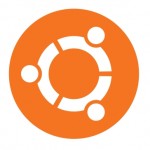
Ubuntu 11.04
The new Ubuntu is my operating system of choice. Pretty interface, simple to use and requires almost no Linux knowledge at all. The operating system is the best combination of all of the best OS’s around. It uses a large amount of the Mac OS for design and style, Android-esc search menus and the simple user-friendly nature of Windows (debate that if you must). Just like 10.04, the app store is awesome. But it’s the design that makes it such a winner. No crazy back end work or heavy terminal interfacing. Also, the install is the same for both netbooks and your main PC, This means you can very simply have a dual install for your main computer as well (if you find you like it that much). The one turn off that some users may have is if your netbook is running 1GB of ram this system may run a little slower than 10.04.
Pros: Simple, fast and reliable. Awesome range of apps, good use of screen real estate.
Cons: Slow on some older netbooks.
Apps: Chromium, zSnes (runs better on netbooks), Thunderbird, G.I.M.P, mPlayer (lightweight movie player) or VLC.
How To:
1) Download the Iso/Installer here: http://www.ubuntu.com/download/ubuntu/download
2) Download the USB installer here: http://www.pendrivelinux.com/universal-usb-installer-easy-as-1-2-3/
Remember the name of your download version, the program will auto find the installer but you need to match up the version first.
3) Create a bootable installer via the program.
For this simply load the program, select the ISO file from its downloaded location, then choose the drive name of your USB key and hit install.
4) Reboot and install OS.
Go to boot options, for most computers this is done with the ‘ESC’ key (or ‘F2’ for some computers). From here, choose your USB key and then just follow the installer.
New users may find this useful: http://www.omgubuntu.co.uk/2011/04/10-things-to-do-after-installing-ubuntu-11-04/
So there you go! There are a huge range of other styles of Linux out there for you as well, however these are the simplest and most stable choices for the common user. If you manage to get through these steps, don’t forget to leave a comment about your experiences. Welcome to the world of open source, the way computing was meant to be.

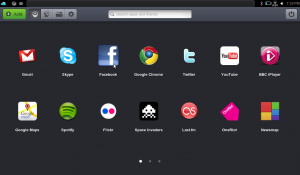
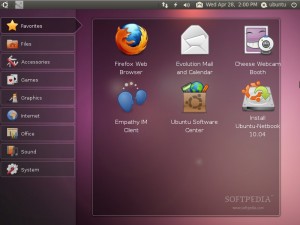
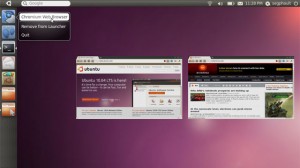

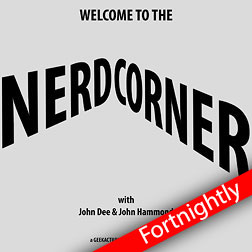
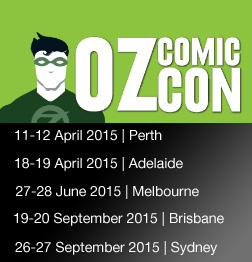




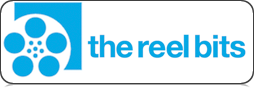
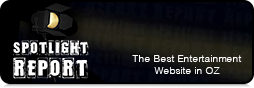
1 comments
Great advise for resurrecting a netbook or an old laptop. I can’t wait for my laptop to need this kind of TLC, and a great way to learn a new OS you never thought to use. For those with really hardware-challenged laptops & netbooks there is also “xubuntu”, a lighter version.